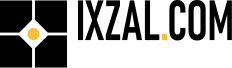Help Safety Data Sheets - SDS MSDS - (BCA21038)
Help use the Safety Data Sheets - SDS MSDS - (BCA21038) Business Central extension.
For help installing the extension, click here.
For help obtaining a license, click here.
Introduction:
The Safety Data Sheets - SDS MSDS - (BCA21038) extension, or "Ixzal SDS" hereafter, helps you organise and maintain your item-related SDS information and documents.
"Ixzal SDS" extends the Item Card, Sales Order Line and Sales Invoice Line by providing fields to track SDS-related information. Navigating the SDS-related fields and pages applies to the standard action menus, drill-downs, and look-ups. Also, when typing "BCA21038" in the "Tell Me" search box of Business Central, you'll get access to all the relevant pages of "Ixzal SDS".
If you have problems using "Ixzal SDS", you are missing functionality, or you have suggestions to improve this product, please let us know. You can send an email to support@ixzal.com or use the feedback dialogue. You can access the feedback dialogue using the SDS Lists Page action menu or "Tell Me".
The Item Card:

You'll find the fasttab "Safety Data" on the Item Card with three fields.
Field 1: The "SDS required" field can have No, Yes, Unknown and Waiting values. The field's value is only indicational and has no impact on the item's processing.
Field 2: "SDS available" indicates the availability of an SDS record.
Field 3: "SDS Languages" indicates which languages the SDS is available.
Clicking on the "SDS available" or "SDS Languages" field will display the SDS List for the item in question.
The SDS List can also be shown by the action Related|Item|SDS List.
The Sales Order and Invoice line:

On the Sales Order Lines and Sales Invoice Lines, the fields "SDS Required" [1] and "SDS Available" [2] have been made available. Those fields are identical to the fields on the item card and indicate the current state of the item's SDS requirements and availability.
You'll get into the item list when drilling down on the "SDS Required" [1] field. When drilling down the "SDS Available" field [2], you'll get into the SDS List.
The SDS List:

You can access the SDS list from within the Item Card using the action menu Related|Item|SDS List. The SDS List then shows only the records of the item in question. You also open the SDS List Page when clicking on the lookup SDS fields.
When you open the SDS list from "Tell Me", the list shows all the SDS records.
The records in the SDS list show the relevant fields [2] that make up an SDS record. In the detail pane [3], you'll also see the fields of the selected record.
N.B. You can enter only one record per language.
The most important field is the Document Name field. This field indicates an SDS document uploaded in Business Central and available for download.
You can insert, edit, or delete SDS records using the action menu [1]. When a record has a document available, you can download it using the Download SDS action.
The SDS Dialog:

The SDS dialogue is used to enter or edit SDS records. Most of the fields are self-evident. You can use the tooltip function to get more information about the fields.
Especially the Safety Data Sheet field is essential because you upload (import) your SDS document here.
The SDS Setup:
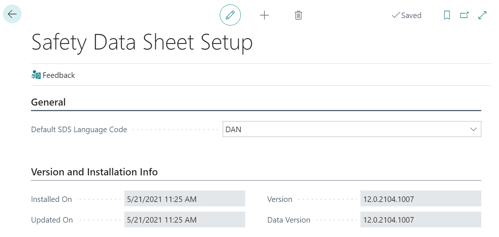
The Safety Data Sheet Setup dialogue contains only one editable field. You can use this field for applying a standard language when entering a new SDS record.
It is not necessary to configure or set up Ixzal SDS before use.